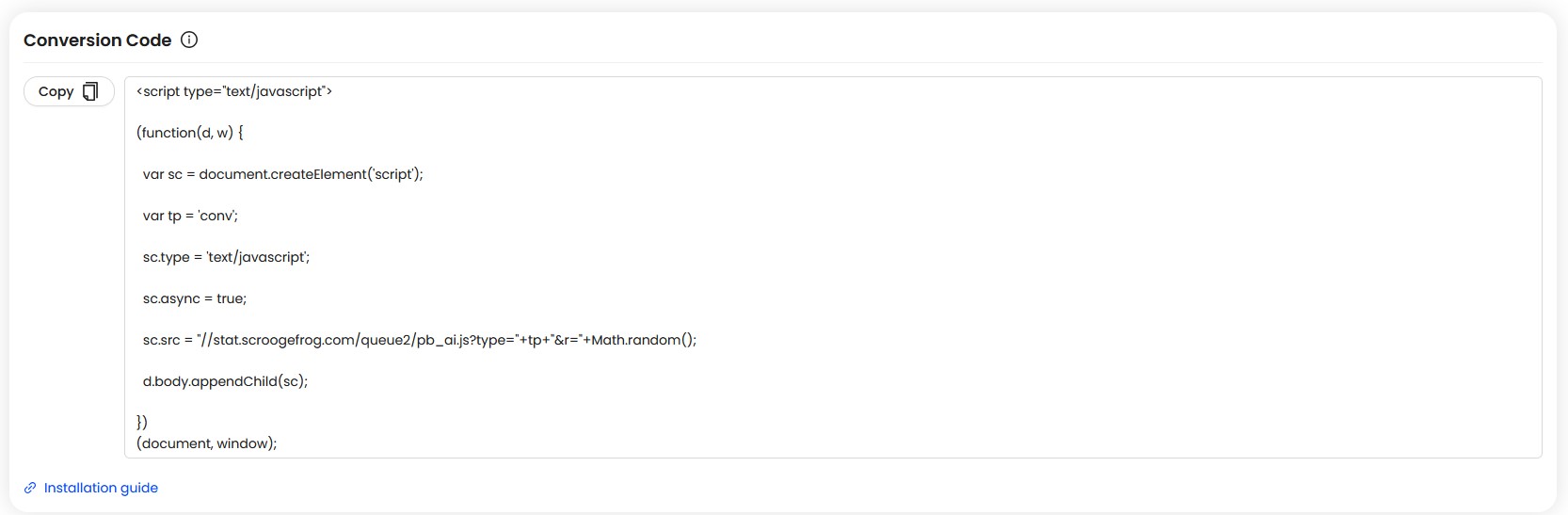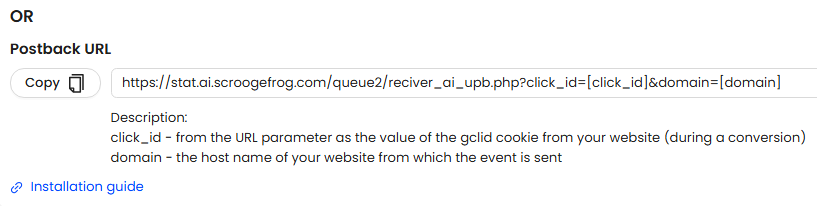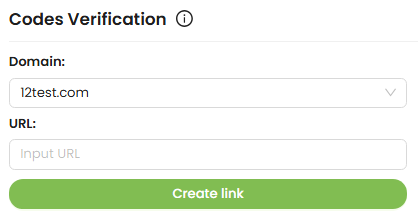Codes & Verification
-
JavaScript Code Installation

Select a Pixel Display Option
Before adding the code, you must choose a pixel display option — this step is required because the generated code depends on the selected option. The default option is a 1px pixel, which will be invisible on the website. If you want the pixel to have a visible image in the footer of the site, switch the selection to the appropriate option.
Copy the Code
Go to the Codes section and select JavaScript Code. Copy the entire code snippet provided there. If you manage multiple websites, you can use the same code across all of them.
Add the Code to Your Site
Insert the copied JavaScript code into your website’s HTML, right before the closing